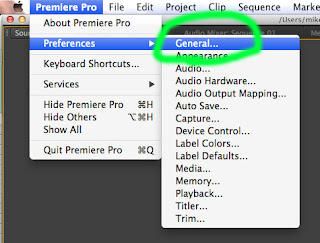People can use Photoshop in very deceptive ways:
Read this excerpt from the Washington Post website about what is going on here:
By Al Kamen
Friday, July 11, 2008
It's customary for nations to do a bit of chest-thumping as they are about to begin negotiations, which Iran has agreed to consider in a meeting next week with European Union official Javier Solana. The idea is to do something that your opponents will see as a sign of strength before talks begin, especially, in this case, when the talks involve your nuclear program.
This might explain the timing of Iran's latest missile tests Wednesday. It might also explain what appears to be a bit of Photoshop work by Tehran to ensure the images were just so.
A photo on the Iranian Revolutionary Guard Corps Web site distributed Wednesday by Agence France-Presse showed four missiles launched simultaneously. That photo appeared on various Web sites Wednesday, including those of the New York Times and BBC News, and on the front pages of a number of newspapers, including the Los Angeles Times and the Chicago Tribune.
The Associated Press and Reuters distributed similar photos, but they showed only three missiles. The Washington Post used a Reuters image in yesterday's paper.
Noted debunker Charles Johnson apparently spotted the photo doctoring Wednesday and posted it on his Web site, LittleGreenFootballs.com.
AFP, citing analysts' assessments, reported yesterday that the four-missile photo appeared to have had a little digital work done. "One of the missiles had apparently been added to the photograph using elements from the smoke trail and dust clouds from two of the other missiles," AFP said. The goal apparently was to cover up "a misfiring of one of the missiles," an expert told AFP.
Well, artistically, the three-missile shot used by The Post was clearly inferior. The symmetry was way off and all that. The gap between the middle missile and the one on the right is simply too large.
Artistic considerations aside, there are arms experts who say that multiple launches are seen as a way to overwhelm missile defense systems, and the Iranians may have wanted to illustrate that capability, as well.
Other Web sites reported that an Islamic Republic News Agency article Wednesday included a photo of what appears to be the same multiple missile launching. It was published in The Post in 2006. (Hey! We had it first!)
Writing Prompt: Is this a well written article? Why or why not? Use examples from the article to support your claim. Source: http://www.washingtonpost.com/wp-dyn/content/article/2008/07/10/AR2008071002709.html
Here is an image that has been Photoshopped by the North Korean government. What is wrong with this image?
Assignment
For this assignment you will be required to change 20 aspects of an image. Some of these may be somewhat obvious to your audience, and some may be more sneaky. Once complete, post the changed version and the original version on your blog.
Requirements:
- 20 Changes
- Each change on a separate layer
- Label your layers
- Duplicate your background
- Use photographs, not drawings or paintings
- Use high quality images from image search
- Use clone stamp, selection tools/refine edge, add things, remove things, move things, change colors of things, etc...
- Post the original image, the image with the differences, and a copy of the image with the differences highlighted with the paintbrush tool (as shown below).
Here is an example I have composed:
See if you can find all 20 changes to the image before you scroll down and find the differences in the original.
When you are finished, post the before, after, and highlighted differences: