Today we will create a basic practice stop motion project. It should have 100 - 200 frames or separate photos. Once you have taken all of the photos follow these steps:
1) Open Photoshop and run the image processor:
2) Select your source folder with your sorted photographs, then select the resize to fit option and set it to W: 1080 and H: 720. Then click run.
3) When your images are done processing, quit Photoshop and launch Premiere. Create a new project and when you are prompted to create a new sequence choose the following settings:
4) Then go into the Premiere menu>Preference>General
5) At this point you need to experiment with the still image default duration. I have set it to 2 frames. The smaller the number the quicker the image playback.
6) Next go to the menu and select File>Import. Then go to the folder where all your photos have been image processed to. Select one image by clicking on it. Then execute the following keystroke to "select all": Command-A. Click "Open"
7) Your images will appear in the project browser in the bottom left of the workspace:
8) Click on one of the images and then keystroke "Command-A" to "Select all". Then click and drag the images into the timeline. At this point you can play everything back and see how it looks. If it runs too fast or too slow you will need to scrap the project, and go back to step 3. Don't worry, it will be very quick and easy the second time through!
Optional Exit Activity:
You need to bring in objects to use in your final animation project on Monday.
Write on your blog: What are several objects you will bring in on Monday that represent your personality/identity visually. How will you use them in an animation?



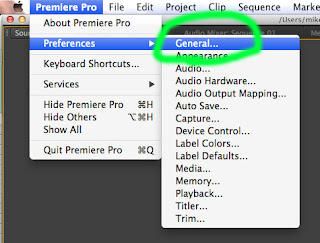




No comments:
Post a Comment