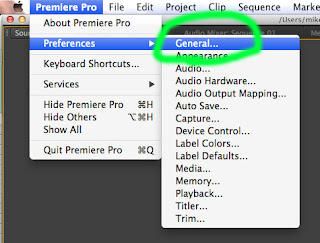When you create a layout for an advertisement, magazine cover, or other print document you must me aware of composition. Here is the powerpoint on composition: Click Here
Here are the assigned shots for your "Composition Shoot"
- Use the whole space.
- Run off three or more edges.
- Use a variety of shapes & sizes.
- Repeat shapes.
- Use a focal point.
- Overlap to create depth.
- S-Curve.
- Make the negative space interesting.
- Rule of Thirds.
Custom Fonts can be found here: www.dafont.com
After you have been assigned a theme for a font you need to watch this video and install a custom font (the video is for Mac, unfortunately we cannot do this part of the project on the PCs since we don't have administrator rights):
Next, you need to use the type mask tool to create text with an image within it. Here is the tutorial:
Now for the big project:
You must create a magazine style advertisement that includes/addresses the following:
- Title Text in one font
- Font usage rules
- Body Text in another font
- Font usage rules
- 2 - 5 photos Photoshopped together (that you have taken)
- A distinct gaze position
- Rules of composition
- 9" x 12"
- This advertisement must address a learner profile aspect: Click Here for List
You must also create a magazine advertisement for a specific product
- Title Text in one font
- Font usage rules
- Body Text in another font
- Font usage rules
- 2 - 5 photos Photoshopped together (that you have taken)
- The product must be photographed in the tent with proper lighting
- You can chose the product; bring it in for next class
- A distinct gaze position
- 9" x 12"